
 Print
Print
Viewing Thumbnail Video
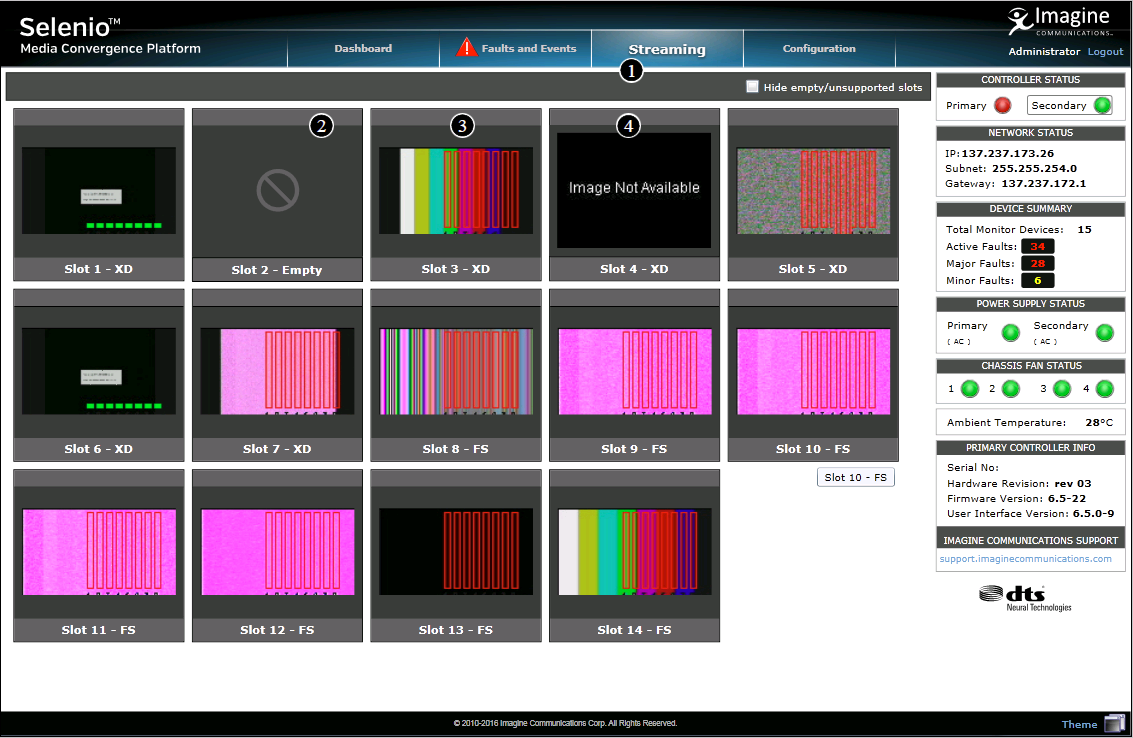
Streaming View Displaying Thumbnails
Thumbnail Display Key
Key |
Description |
|---|---|
1 |
Click the tab to open the Streaming view. |
2 |
Empty slot |
3 |
Slot with video and audio meters |
4 |
Slot that contains a module that is not currently displaying video |
Normally, SEL-MCP3 displays one thumbnail per slot displayed at a resolution of 128 x 96, and updating at approximately one frame every two seconds. SEL-MCP3 displays up to four thumbnails per SEL-J2K1 ENC or DEC module, depending on how many channels are configured on that module. In this case, each indicates the channel it belongs to.
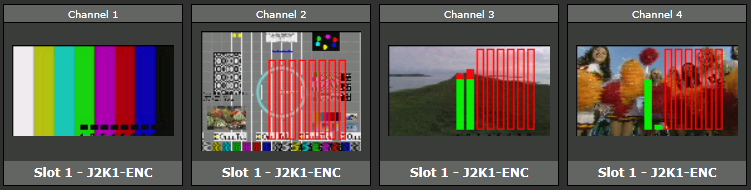
SEL-J2K1 ENC With Four Configured Channels
When viewing thumbnails, the border of the thumbnail indicates if the source module has a fault. A red border indicates a major fault, and a yellow border indicates a minor fault.
If all slots in the frame are not currently occupied, or are not actively processing video, click Hide Empty/Unsupported Slots to only view frames that actively display video. If this is selected and a module is ejected its thumbnail disappears from the page. If the module is then reinserted, or if a new module is inserted into the frame, when it has viewable content, the thumbnail for that module/slot will appear.
A thumbnail has the following components:
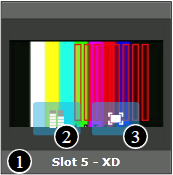
Thumbnail with Rollover Buttons Visible
1 |
Slot number and default name of device in slot |
2 |
Click to toggle audio meters |
3 |
Click to switch to high-end streaming |
Roll the mouse over the slot number of the thumbnail to see the module’s custom name, if one has been assigned. See Adding or Changing the Name of a Module for more information.
Thumbnails update approximately once every two seconds.
|
© 2018 Imagine Communications Corp. Proprietary and Confidential |
Return to Top |