
 Print
Print
Device Control
Click the Configuration tab at the top of the screen.
The System Explorer on the left side of the screen displays a menu of all modules in the frame. Click on any module to view or adjust parameter settings and control fault monitoring for that device.
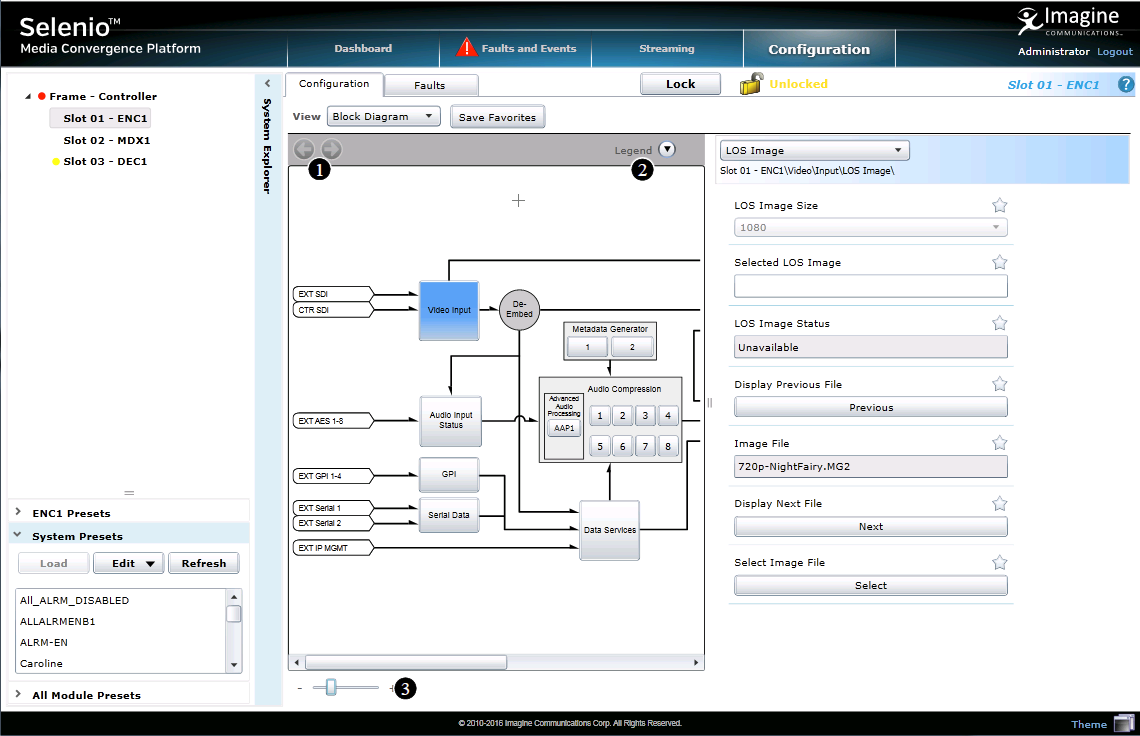
Configuration Parameters in the SEL-MCP3 Control Interface
Key for Configuration Parameters in the SEL-MCP3 Control Interface
Number |
Function |
Description |
|---|---|---|
1 |
Back and Forward buttons |
These buttons support multi-level block diagrams and navigating into table parameters. |
2 |
Legend |
Opens and closes a menu showing the meanings of various items in the signal flow diagram |
3 |
Zoom slider |
Drag the slider left to zoom out from the signal flow diagram; drag it to the right to zoom in |
The Configuration tab for the module has specific parameters. See the documentation for that module to view complete descriptions of its unique controls. The View menu has various ways to browse the parameters for a module:
- Block Diagram—Click on a square on the block diagram to view controls within that functional region. See the module’s manual for information on the various controls.
- All—Displays the module’s entire parameter list in a tree view. To view a modular group of parameters, click an item in the tree.
- Favorites—Displays selected parameters for the module. Only an administrator user can designate favorites. An operator user can only control favorites. See Using Favorites .
- Custom Interface—A module may have further options, which provide a custom toolset for that modules. See the module’s documentation for more information.
The Faults tab displays control settings for all faults on the module. Depending on the type of module, controls and options may vary. See the documentation for each module for complete descriptions.
In This Section |
|
© 2018 Imagine Communications Corp. Proprietary and Confidential |
Return to Top |