
 Print
Print
Viewing the Firmware Upgrade Options
To view the firmware upgrade options, follow these steps:
- On the Configuration pane, select Frame—Controller.
- On the Configurations tab, click Upgrade Firmware.
Click Firmware Overview (if it is not already selected) to view a list of all the modules in all the slots of the frame, and the upgrade status of each module.
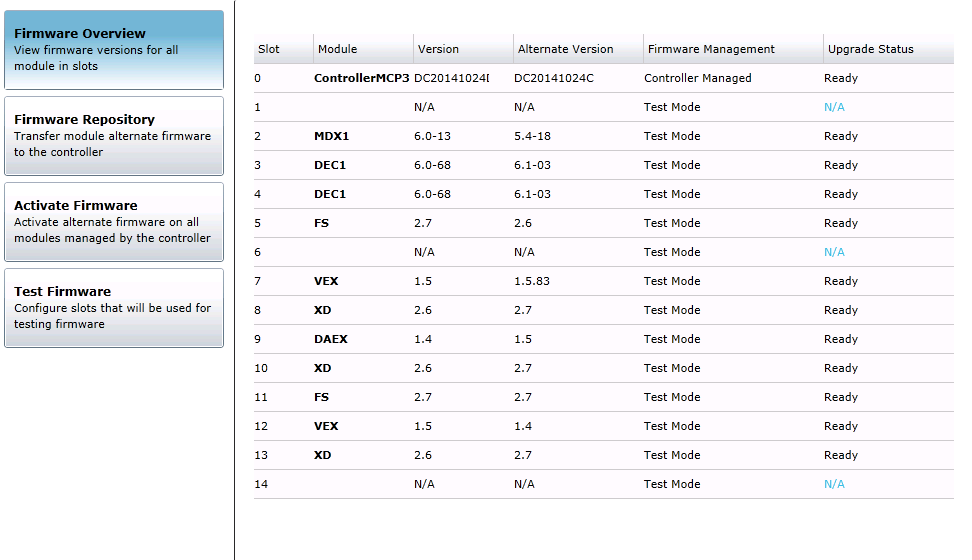
Firmware Overview Page
The firmware overview always shows the current and alternate firmware for each module. If the module is in managed mode and there is no firmware version for that specific module on the controller, a warning icon will show beside the version number to indicate that the module is running on its own firmware.
The Firmware Overview table has a row for each module type.
Firmware Overview Columns
Item |
Function |
|---|---|
Slot |
Indicates the number of the slot the module is in. |
Module |
Lists the module type. |
Version |
Indicates the firmware version number in use on the module. |
Alternate Version |
Indicates the other firmware version that is stored on the module. |
Firmware Management |
Indicates how the firmware on the slot is managed:
|
Upgrade Status |
Indicates the current status of upgrades on the slot.
|
The Version and Alternate Version columns in the Firmware Overview table indicate various statuses of the firmware loaded on the modules.
|
© 2018 Imagine Communications Corp. Proprietary and Confidential |
Return to Top |