
 Print
Print
Using the Frame — Controller Settings
To access the frame control panel, click the Configuration tab, and then select Frame - Controller in the tree view menu at the left side of the screen.
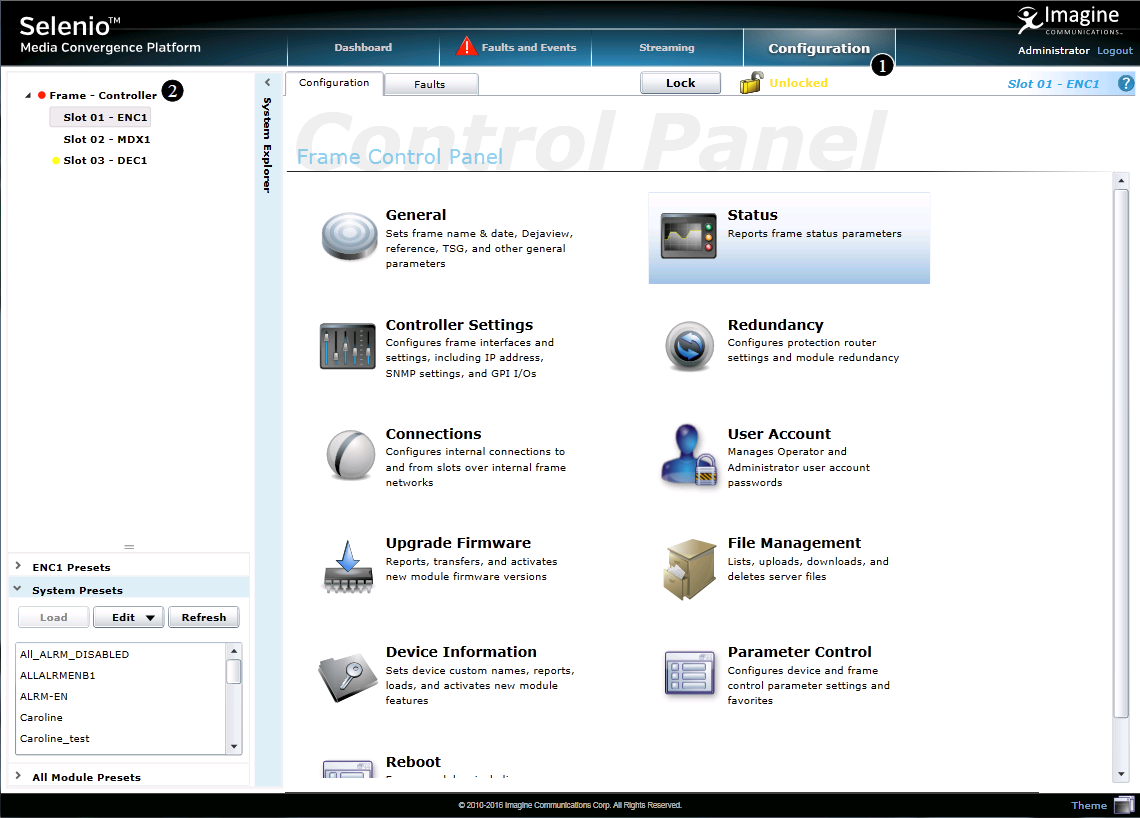
Controller Configuration Options Key
Key |
Description |
|---|---|
1 |
Click the tab to open the Configuration view and access parameter settings for all the modules in the frame. |
2 |
Click the frame controller in the System Explorer to control general aspects of the frame. |
When the Frame — Controller is selected in the Tree View, the right of the screen displays series of buttons that configure and control generic aspects of the modules in the frame. The following sections describe the functions behind each of these buttons:
- Setting General Parameters
- Viewing Status Parameters
- Setting Control Parameters
- Configuring Redundancy
- Managing Connections
- Managing User Accounts
- Upgrading Module Firmware
- File Management
- Reviewing Device Information and Activating License Keys
- Using Parameter Control
- Reboot
In addition, regardless of the control panel that is open within the Frame — Controller option, you can access the fault tab for the controller module, as described in SEL-MCP3 Controller Module Faults.
From any of the sub-screens within the Frame — Controller section, click the Back button to return to the main Frame — Controller screen.
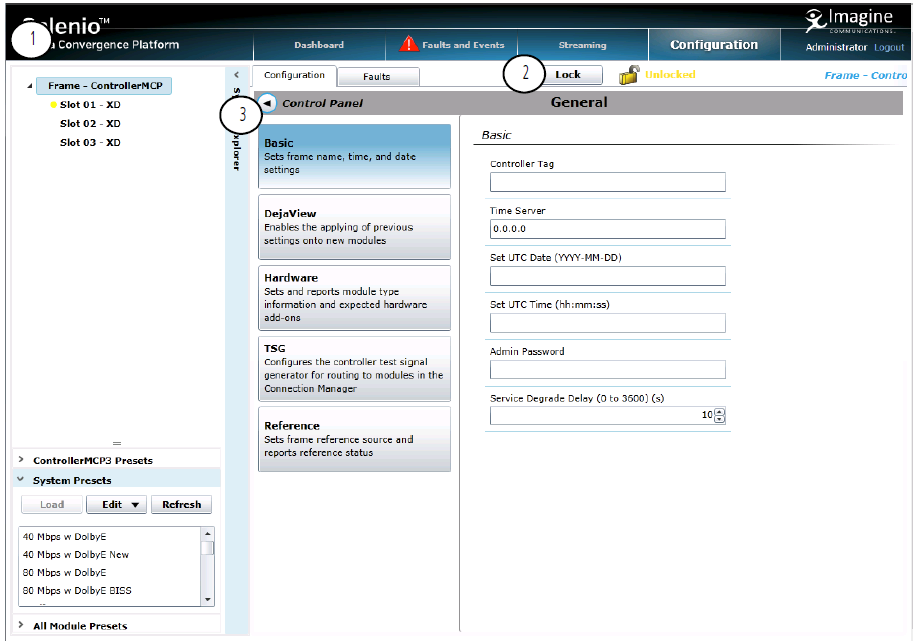
Controller General Settings Key
Key |
Description |
|---|---|
1 |
Click the frame (light blue above) to return to the main Frame Controller screen (Using the Frame Control Panel ) |
2 |
Lock or unlock control of all parameters |
3 |
Back button — click to return to the main Frame — Controller screen |
|
© 2018 Imagine Communications Corp. Proprietary and Confidential |
Return to Top |