
 Print
Print
Reviewing Device Information and Activating License Keys
To obtain a license, contact Customer Service. You will need the module’s serial number and any license keys that are currently on the device. These are available on the SEL-MCP3 Controller interface; see Step 4 below.
To activate a license key using the SEL-MCP3 control interface, follow these steps:
- In the SEL-MCP3 control application, select the Configuration tab.
- Select the Frame—Controller in the System Explorer, and if any other configuration tool is open, click < Control Panel to view the Configuration screen.
- Click Device Information.
A table displays all the modules in the frame, and all license-related information for those modules.
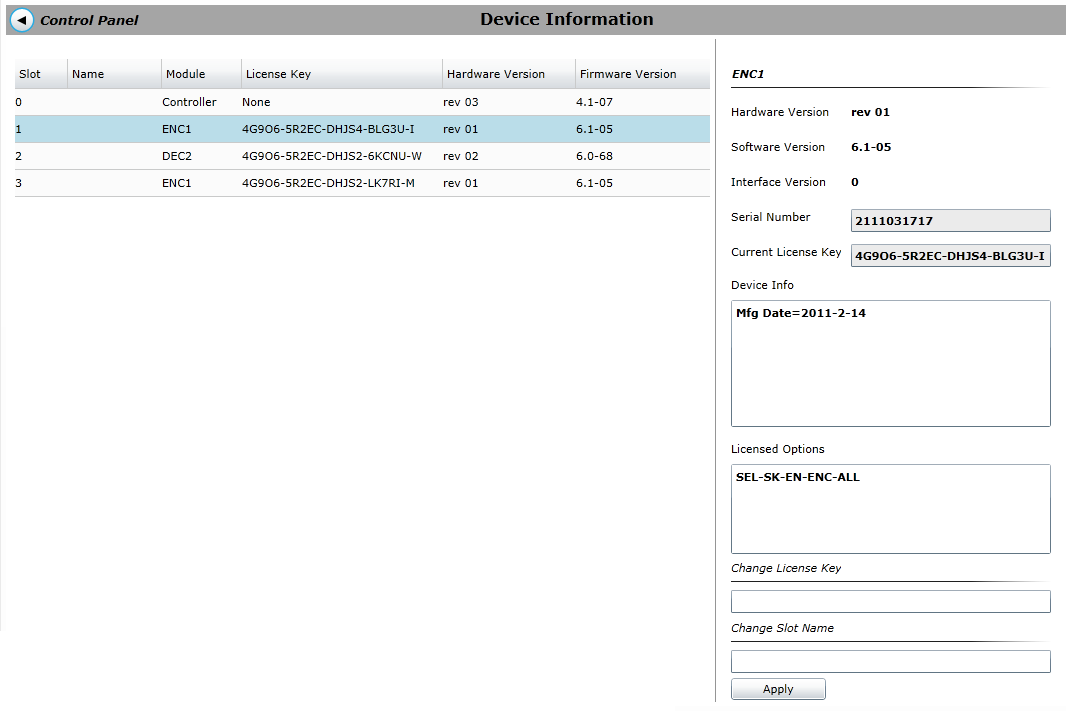
License Key Table
- Click on the row for the device you want to change licensing information on.
The right portion of the pane updates to display information specific to the selected module.
If you have not acquired a license key, use Windows copy-and-paste tools to copy the text from the Serial Number and Current License Key fields to provide to Customer Service.
- When you have acquired it, enter your device key in the Change License Key field.
If possible, for greater accuracy, use copy-and-paste tools to copy the license key sent to you by Customer Service.
- Click Apply.
The Licensed Options table updates to display changes to the installed license options, including tokens and specific license keys.
You are now ready to configure the options you have unlocked.
License data is stored on the individual module for which the key is assigned, not on the Controller module, so when you transfer a module from frame to frame, its complete feature set travels with it.
|
© 2018 Imagine Communications Corp. Proprietary and Confidential |
Return to Top |