
 Print
Print
Viewing Presets
- In the SEL-MCP3 control application, select the Configuration tab.
Presets appear in the bottom left corner of the screen.
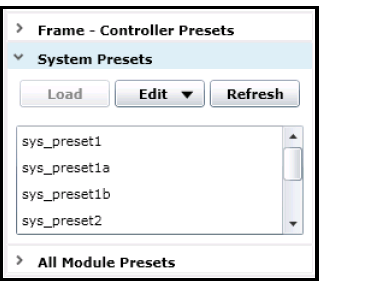
Preset Options
- To view the presets available for any module in the frame, including the controller module, select
- Module presets—When you select a device and then look at the presets available for that device, all presets created for all versions of that device will appear. So if you had a module in the frame and removed it, and then replaced it with another device of the same type, then all presets created for both devices will appear as available for the module.
- System Presets—Lists all system presets stored in the controller module.
- All Module Presets—Lists all frame and module presets stored on the controller module, whether those presets are usable in the frame's current configuration or not. This display mode is primarily intended for deleting unused, unneeded presets.
You can perform various functions, including the following:
- Create preset—Saves a snapshot of the parameters on a selected module (can be any module in the frame, including the controller module) or the entire contents of the frame.
- Load preset—Sends the selected preset to a module or the entire frame.
- Refresh—Requests the list of presets that are stored on the controller module.
The list of presets will not update when a preset is saved from another client or another slot, unless you refresh the view.
|
© 2018 Imagine Communications Corp. Proprietary and Confidential |
Return to Top |