
 Print
Print
Loading a Preset to a Module or Frame
The process of applying the settings included in a preset file is referred to as Loading. When loading presets, you may need to wait some time for changes on the module to appear.
To load a preset file to a module of the same type using the SEL-MCP3 control interface, follow these steps:
- In the SEL-MCP3 control application, select the Configuration tab.
- Do either of the following:
- If loading a preset to a module, in the System Explorer section of the screen, select the module for which you want to load a preset, and then select (Device) Presets in the bottom left quadrant of the screen.
- If loading a preset to a frame, select System Presets in the bottom left quadrant of the screen.
- Click on a preset in the list that appears.
- Click Load.
The selected preset is loaded to the selected module or the entire frame. During this process, an indicator appears near the top of the screen. This indicator appears for all PCs that are connected to the frame. The module or frame to which the preset is being loaded is in locked mode until preset loading is complete so no parameter changes can be made.
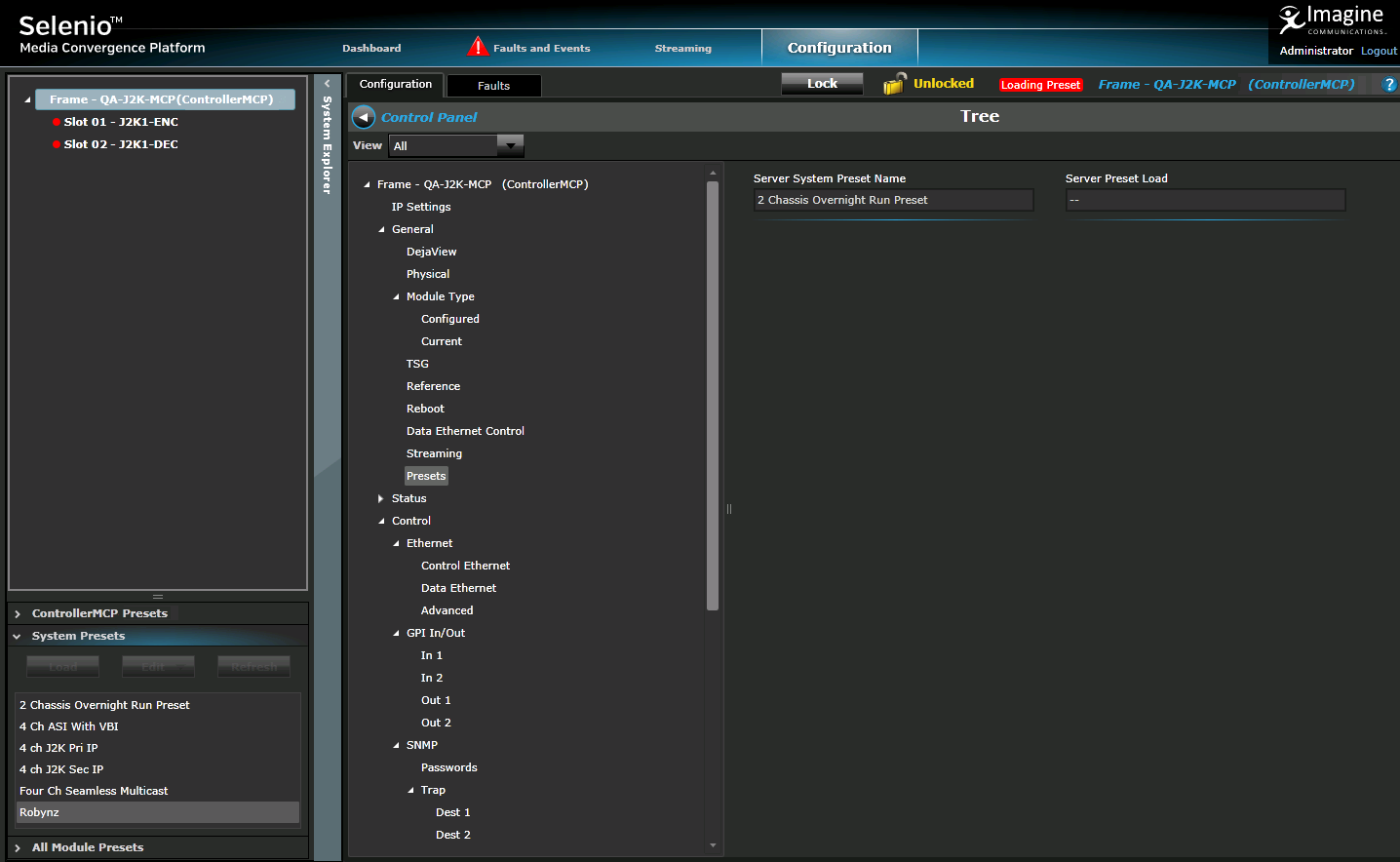
Indicator that a Preset is Being Loaded in the Upper Right Near the Frame's Name
It is not possible to load a preset to a device for which it does not apply. The Preset list for a module only shows presets that are compatible with the selected device. A system preset can only load parameters to compatible devices.
If there are multiple of the same type of module in the frame, then presets created on all like devices will appear in the list for each device. You may need to click Refresh to see the presets on other applicable devices.
Be careful when loading presets to ensure that the firmware is consistent between like devices. If parameters are not available or have settings that are inconsistent with the firmware on a device, those settings will remain unchanged.
|
© 2018 Imagine Communications Corp. Proprietary and Confidential |
Return to Top |