
 Print
Print
Frame View
The Frame View shows a graphical representation of the back of your SEL-MCP3 frame. It provides a graphical indication of the module that is in each slot, its protection status, and whether it has major or minor alarms.
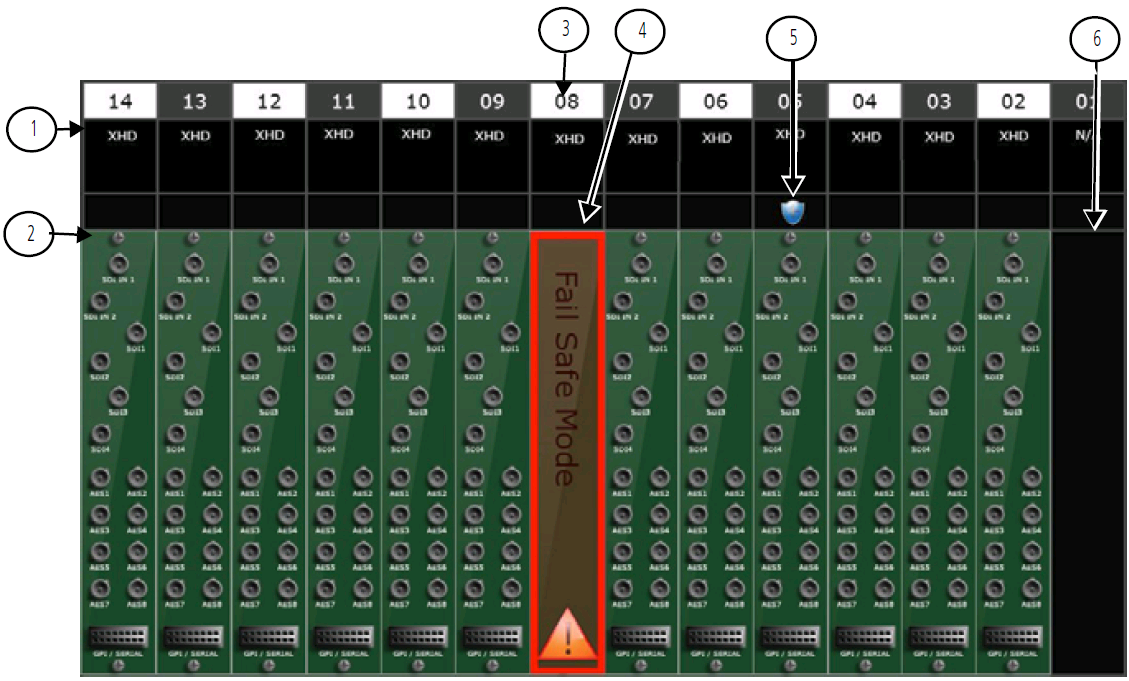
Dashboard Components -- Key
Key |
Label |
Description |
|---|---|---|
1 |
Module type |
Indicates the type of module in the slot. Roll the mouse over to see the module’s custom name, if one has been assigned. See Adding or Changing the Name of a Module for more information. If a module displays Unknown Backmodule, this can have the following causes:
|
2 |
Back module |
Displays the back module that is in the slot; when surrounded by a red or yellow border, the module is in a fault state. If the space is filled with a black box, the slot is empty. Click a module to jump to the configuration window for that slot. |
3 |
Slot number |
Indicates the slot number. |
4 |
Failsafe indicator |
Indicates that the module in the slot is in Failsafe mode. See Upgrading Firmware for more information. |
5 |
Protection indicator |
Indicates the slot’s protection status, as follows:
|
6 |
Empty slot |
Indicates that the slot is currently unoccupied, or that the module in the slot is currently covering the functionality of a failed module in another slot. |
|
© 2018 Imagine Communications Corp. Proprietary and Confidential |
Return to Top |