
 Print
Print
Navigating the Interface
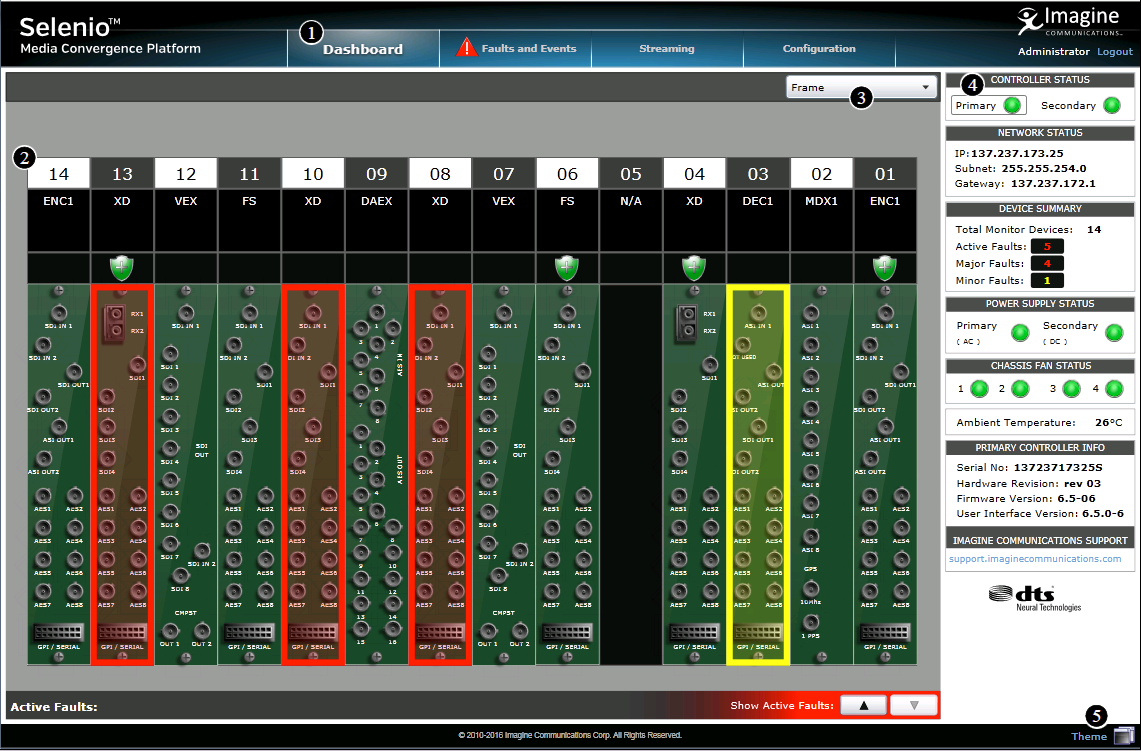
The SEL-MCP3 Control Interface Screen
1 |
Tabs |
Tabs lead to various portions of the interface, described in these sections:
|
2 |
Dashboard |
Provides an overview of the SEL-MCP3 frame's contents and statuses. See Using the Dashboard. |
3 |
Frame/Connections Menu |
Switches the dashboard view. Options are described in the following sections: |
4 |
Summary Panel |
Lists the status information for the frame in general. See Summary Panel. |
5 |
Theme |
Click here to open a dialog box where you can select a skin to change the appearance of the interface. The theme is applied on the current PC only, and only for the SEL-MCP3 Frame that is currently connected. |
6 |
Active Faults Panel |
Click the Up arrow to display Active Faults, and the Down arrow to hide them. See Active Faults Panel. |
|
© 2018 Imagine Communications Corp. Proprietary and Confidential |
Return to Top |