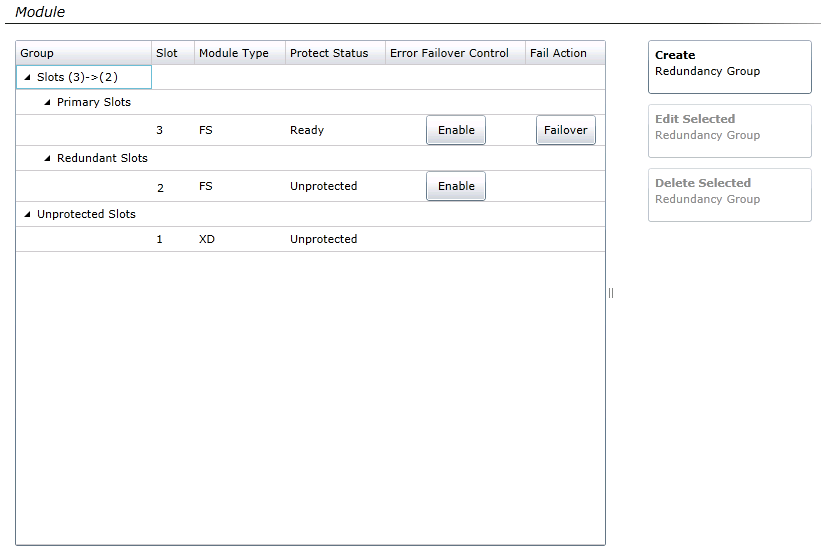|
Using the Frame Control Panel > Using the Frame — Controller Settings > Configuring Redundancy > Viewing a Module’s Redundancy Settings
Viewing a Module’s Redundancy Settings
On the Configuration screen, select Frame — Controller from the tree view.
- If any other configuration interface is open, click Back.
- From the Frame Control Panel page, click Redundancy.
- At the left side of the screen, click Module.
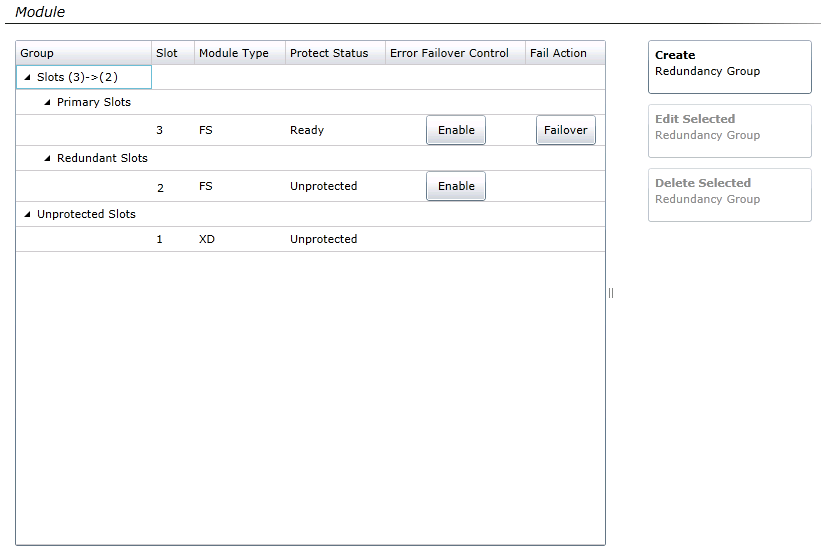
Module Redundancy Settings and Control Panel
The Module Table section of the screen indicates the following information:
Module Redundancy Table
Column
|
Function
|
Group
|
Indicates the redundancy group the modules are assigned to.
Each group has Primary slots and Redundant slots.
Primary slots are in parentheses beside the group label. Outside the parentheses modules are listed in the order they will be called into backup service. See Protection Chains and Priorities for more information.
|
Slot
|
Displays the slot number (1-14) of the module.
|
Module Type
|
Displays the product code of the module in the slot. If no module is in the slot, displays N/A.
|
Protect Status
|
Indicates the protection state of each module in the frame; options are:
- Unprotected—The module is not protected or all protecting modules have failed. If it fails, its service will be dropped.
- FailedTo-N—(where N represents the protecting module) The module has failed over to the protection module, either manually using the Failover button or because it is not operating normally (for example, if it was removed from the frame). Modules that have failed over are still visible on the Dashboard but are physically being managed by the assigned protection module.
- Protecting-N—(where N represents the module this module is assigned to protect) The module is protecting the specified protected module due to a fail over. Protecting modules are not visible in the Dashboard until the protection ends.
- Ready—The module is protected and operating normally. It is visible on the Dashboard. A module that is Ready can be failed over or can be used to protect another module if protection is assigned.
- Failback-Required—The module is operating normally but must be failed back using the Failback button to restore it to Ready status. There are two cases where a module becomes Failback-Required:
- If this module is protecting another module and then is no longer operating normally, and another module higher in the protection chain is present, that will take over protecting the failed module. If this module starts operating normally again, then it will be Failback-Required. To move the protection back to this module, fail back the module.
- If this module is manually failed over and the protecting module is no longer operating normally or has to protect a higher priority module than this module, then this module will be Failback-Required. To make this module Ready, fail back the module.
|
Error Failover Control
|
Indicates whether the module will failover in the case of an error.
- Enable—the module can signal the controller to failover the module in case of an error.
- Disable—the module will ignore failover requests from the module (but can still failover if the controller has problems with the module.
|
Fail Action
|
The button indicates the following action is available for the module:
- Failover—Activates the backup device for the selected module.
- Failback—Returns the primary module to service.
|
|

 Print
Print