
 Print
Print
Configuring Module Redundancy
Various modules within your frame will have different priorities. When configuring your modules, assign functions of primary importance to a module, with a second module of the same type performing less-important functions. You will normally assign this second, less important module as the backup/redundancy support module for the primary module.
When a module goes into a failed state for whatever reason, the module assigned as the backup module drops the functions it normally provides, in order to take over the functionality of the primary module. That means that unless you have assigned redundancy to the second module, its functions will no longer be performed. This primary/secondary relationship is explained in Protection Chains and Priorities .
- On the Redundancy > Module screen, click Create Redundancy Group.
The Configure Redundancy dialog box appears.
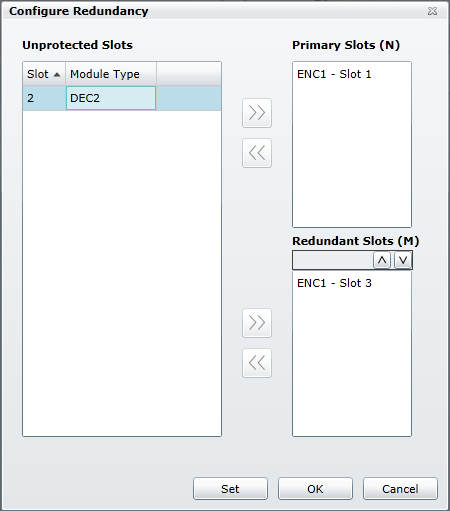
Configure Redundancy Dialog Box
- To add an item to the Primary Slots list, click it in the Unprotected Slots list and click the upper >>.
- To add an item to the Redundant Slots list, click it in the Unprotected Slots list and click the lower >>.
Once an item is selected and added to either list, only compatible modules can be selected.
- Use the up and down buttons above the Redundant Slots list to determine the order that modules will be used to back up other modules. The module at the top of the list will be the first module called into service, and then the second module, and so on down the list. Order the redundant modules so the module carrying the least-important functions is used first.
- Click Set to save the redundancy group but keep the Configure Redundancy window open so you can configure another group, or click OK to save the redundancy group and close the dialog box.
The Module Redundancy screen updates to display redundancy groups and unprotected slots.
|
© 2018 Imagine Communications Corp. Proprietary and Confidential |
Return to Top |